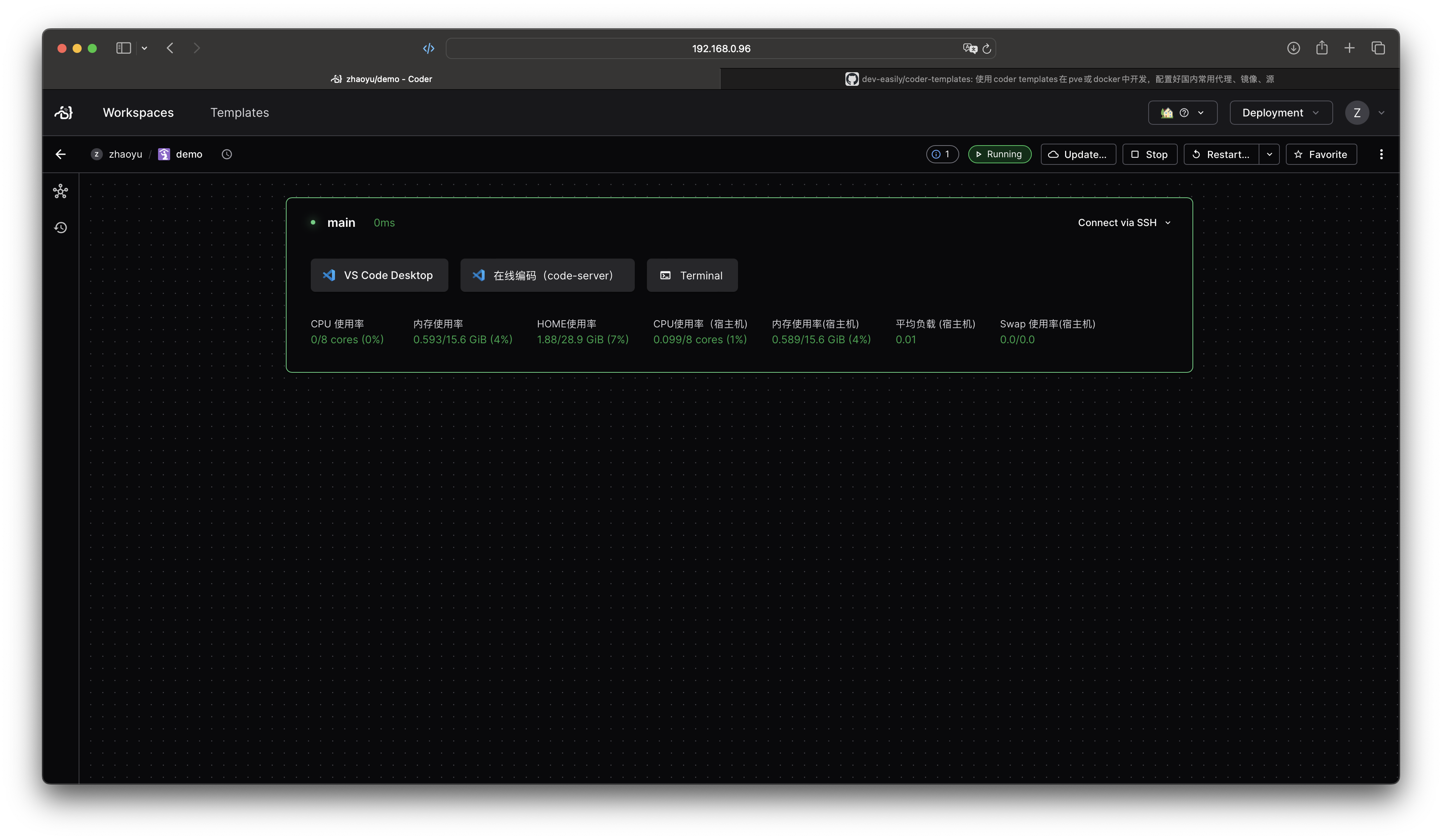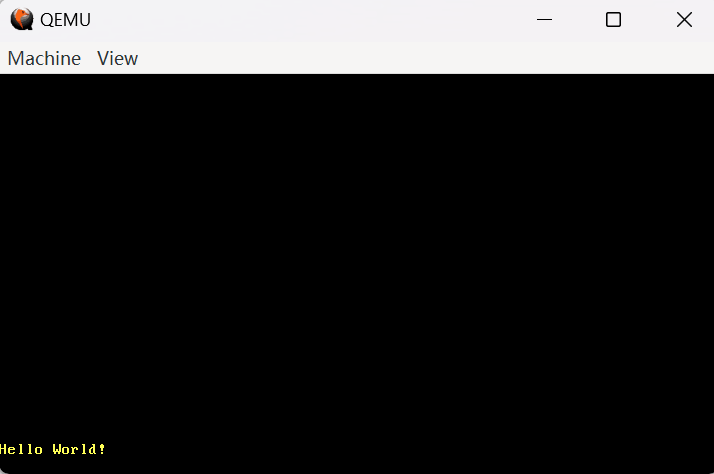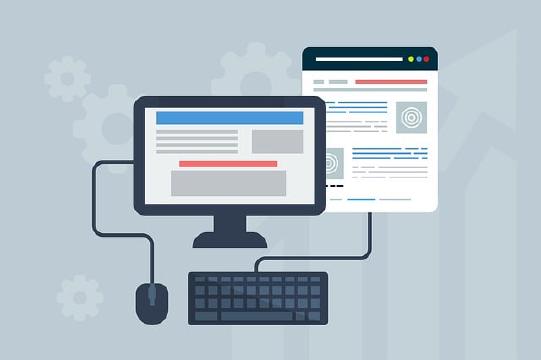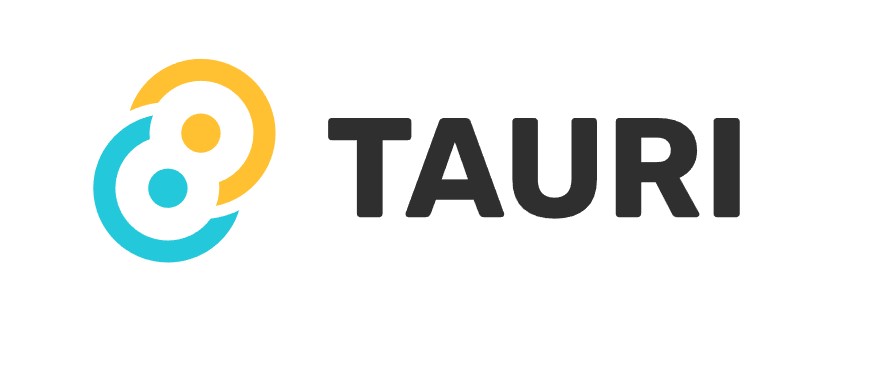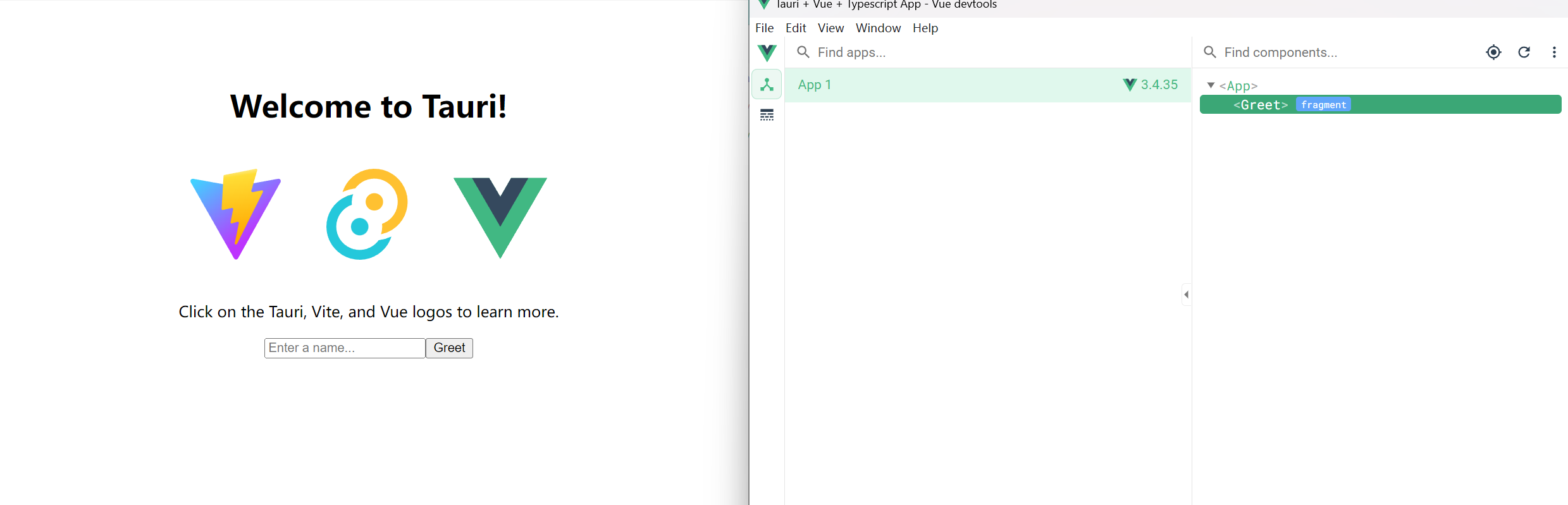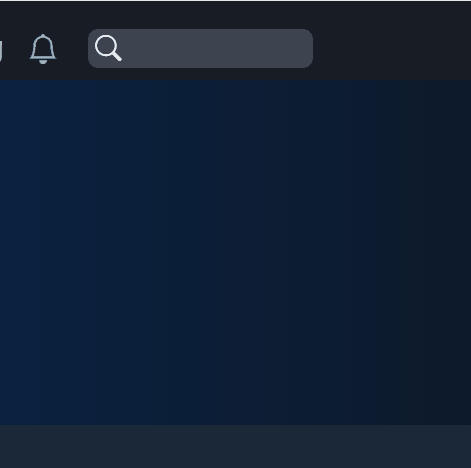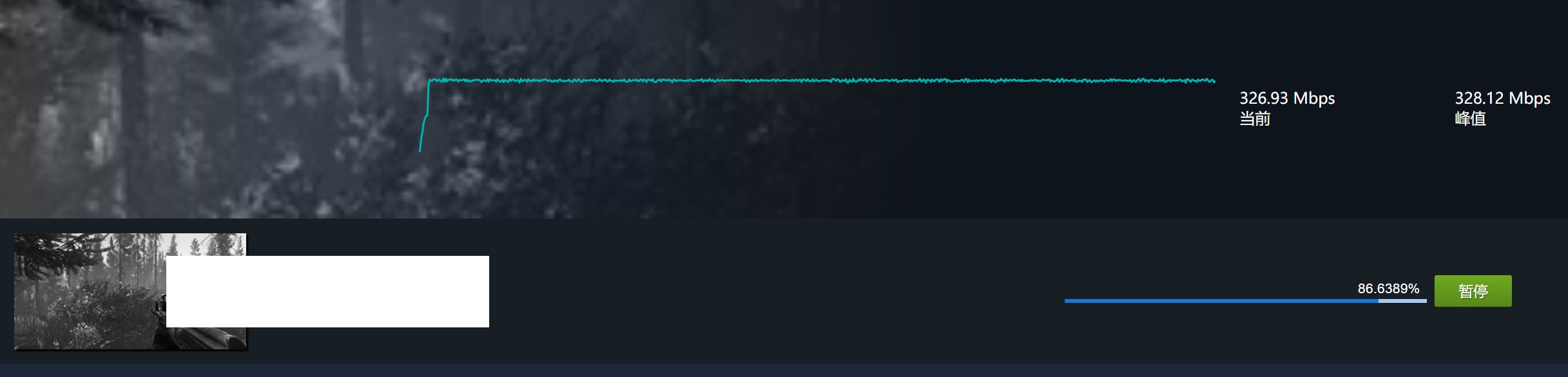本文将演示如何在 Electron 中快速实现一个标题栏,可以卷起,拖动,并带你进一步了解 Electron 的 bug。
隐藏默认标题栏
在你创建 BrowserWindow 的方法中,指定以下参数:
1function createWindow() {
2 if (prod) Menu.setApplicationMenu(null);
3 mainWindow = new BrowserWindow({
4 titleBarStyle: dev ? 'default' : 'hiddenInset',
5 titleBarOverlay: true,
6 frame: false,
7 // ...
编写自己的标题栏
现在默认的标题栏已经消失了,你应该编写一个 div,作为自己的标题栏。这个 div 和其它 div 没什么两样,除了它要支持以下三种东西:
- 可以拖动
- 可以卷起
- 有一个红绿灯组件(卷起/放下,最大化,最小化,关闭)
1 <div className="title-bar">
2 <div className="logo-and-name"><img src="public/assets/icon.ico" alt="logo" />My Application</div>
3 <div className="traffic-light">
4 <MinMaxClose /> <!-- MinMaxClose 你可以自己实现,四个按钮,卷起/放下,最大化,最小化,关闭 -->
5 </div>
6</div>
拖动
编写一个 Drag 组件,它的所有 children 都可以拖动。
1import * as React from "react";
2import { HTMLAttributes } from "react";
3import nconsole from "_rutils/nconsole";
4
5interface DragProps extends HTMLAttributes<HTMLDivElement> {
6 children: React.ReactNode;
7}
8
9function Drag(props: DragProps) {
10 const { children, ...rest } = props;
11 const stopMove = () => {
12 window.ipcAPI?.initMoveWindow(false);
13 };
14
15 const startMove = (e: React.SyntheticEvent<HTMLDivElement>) => {
16 let elementDraggable = true;
17
18 if (e.target instanceof HTMLInputElement // 输入框,按钮等不能拖动,可以自由添加不希望拖动的组件
19 || e.target instanceof HTMLButtonElement
20 || e.target instanceof HTMLTextAreaElement
21 ) {
22 elementDraggable = false;
23 }
24
25 if (elementDraggable) {
26 window.ipcAPI?.initMoveWindow(true);
27 window.ipcAPI?.moveWindow();
28 }
29 };
30
31 return (
32 <div
33 {...rest}
34 onMouseDown={(e) => startMove(e)}
35 onMouseUp={(e) => stopMove()}
36 >
37 { children }
38 </div>
39 );
40}
41
42export default Drag;
这个window.ipcAPI?.initMoveWindow(true); window.ipcAPI?.moveWindow(); 是什么呢?
1function initMoveWindow(moveState: boolean) {
2 ipcRenderer.send('window-move-init', moveState);
3}
4
5function moveWindow() {
6 ipcRenderer.send('window-move');
7}
使用 ipcMain 来控制窗口移动
来看看 window-move-init and window-move 做了什么。
window-move-init会在你点击标题栏的瞬间调用,它告诉 electron:“准备移动!”window-move会在你鼠标移动的每一帧调用
把以下代码放到你的 main.ts 或者其它能够调用 ipcMain.on 的位置。
1
2let winStartPosition = { x: 0, y: 0 };
3let mouseStartPosition = { x: 0, y: 0 };
4let size = [0, 0];
5let ready2move = false;
6let movingInterval: string | number | NodeJS.Timeout | null | undefined;
7
8ipcMain.on("window-move-init", (e, moveState: boolean) => {
9 if (moveState) {
10 const winPosition = win.getPosition();
11 winStartPosition = { x: winPosition[0], y: winPosition[1] };
12 mouseStartPosition = screen.getCursorScreenPoint();
13 size = win.getSize();
14 } else {
15 if (movingInterval) clearInterval(movingInterval);
16 movingInterval = null;
17 }
18 ready2move = moveState;
19});
20
21ipcMain.on("window-move", (e) => {
22 if (ready2move) {
23 if (movingInterval) {
24 clearInterval(movingInterval);
25 }
26 // 使用 setInterval 是为了解决鼠标移动太快离开窗口,导致 mouseMove 事件丢失的问题
27 movingInterval = setInterval(() => {
28 // 实时更新位置
29 const cursorPosition = screen.getCursorScreenPoint();
30 const x = winStartPosition.x + cursorPosition.x - mouseStartPosition.x;
31 const y = winStartPosition.y + cursorPosition.y - mouseStartPosition.y;
32 // 你必须用 setBounds,而不能用 setPosition,否则窗口会慢慢变大,这就是我说的 electron 的 bug,至今不修复
33 win.setBounds({ // win 就是你的 mainWindow,本示例中没有体现
34 x,
35 y,
36 width: size[0],
37 height: size[1],
38 });
39 }, 1); // 1ms 并不会导致你的 app 性能变慢
40 } else {
41 if (movingInterval) clearInterval(movingInterval);
42 movingInterval = null;
43 }
44});
最终为了防止出现不可预料的问题,应该在点击右键或者按 ESC 的时候,取消拖动
1export function APP() {
2 useEffect(() => {
3 // 某些异常场合按 ESC 停止拖动
4 const dragFallBack = (e: KeyboardEvent) => {
5 if (e.key === "Escape") {
6 window.ipcAPI?.initMoveWindow(false);
7 }
8 };
9 window.addEventListener("keydown", dragFallBack);
10 return () => {
11 window.removeEventListener("keydown", dragFallBack);
12 };
13 }, []);
14
15 return (
16 <section style={{ height: "100%" }} onContextMenu={() => window.ipcAPI?.initMoveWindow(false)}>
17 )
18}
好了,现在试试看拖动效果吧!
卷起
卷起比较简单,和拖动同理,也是利用 ipcMain 来控制窗口。不同的是,卷起放下使用同一个按钮,因此你应该记录当前是卷起或者放下。
renderer
1<div className="traffic-light"> <!-- 在标题栏中增加卷起/放下,最大化/最小化,关闭的逻辑 -->
2 <MinMaxClose
3 scrollButtonStatus={trafficLightScrollButtonStatus}
4 onScrollClick={() => {
5 window.ipcAPI?.titleScrollToggle();
6 }}
7 onMinimize={() => {
8 window.ipcAPI?.mainWindowControl('minimize');
9 }}
10 onMaximize={() => window.ipcAPI?.mainWindowControl('maximize')}
11 onClose={() => alertAndClose()}
12 />
13</div>
ipcMain 的实现
1let sizeForScroll = [0, 0];
2let alreadyScrollUp = false;
3
4ipcMain.handle("is-window-maximized", (e) => {
5 return win.isMaximized();
6});
7
8ipcMain.handle("is-window-scrolled-up", (e) => {
9 return win.getSize()[1] <= 50;
10});
11
12const scroll = (method: string) => {
13 if (method === "up") {
14 if (alreadyScrollUp) {
15 return;
16 }
17 sizeForScroll = win.getSize();
18 // logger.log("current size: " + sizeForScroll[0] + ", " + sizeForScroll[1]);
19 win.setSize(sizeForScroll[0], titleBarHeight, true);
20 alreadyScrollUp = true;
21 return;
22 }
23 alreadyScrollUp = false;
24 // 使用当前宽度,和卷起前的高度
25 win.setSize(win.getSize()[0], sizeForScroll[1], true);
26};
27
28// 滚轮调用,会瞬间多次调用
29ipcMain.on("title-scroll", (e, method: string) => {
30 scroll(method);
31});
32
33// 按钮调用
34ipcMain.on("title-scroll-toggle", (e) => {
35 if (alreadyScrollUp) {
36 // 放下
37 alreadyScrollUp = false;
38 // 使用当前宽度,和卷起前的高度
39 win.setSize(win.getSize()[0], sizeForScroll[1], true);
40 return;
41 }
42 // 卷起
43 sizeForScroll = win.getSize();
44 // logger.log("current size: " + sizeForScroll[0] + ", " + sizeForScroll[1]);
45 win.setSize(sizeForScroll[0], titleBarHeight, true);
46 alreadyScrollUp = true;
47});
完成
好了。以上并不是完整的代码,但是它包含了一种解决问题的思路。到此,你应该可以实现封面图中的效果了。