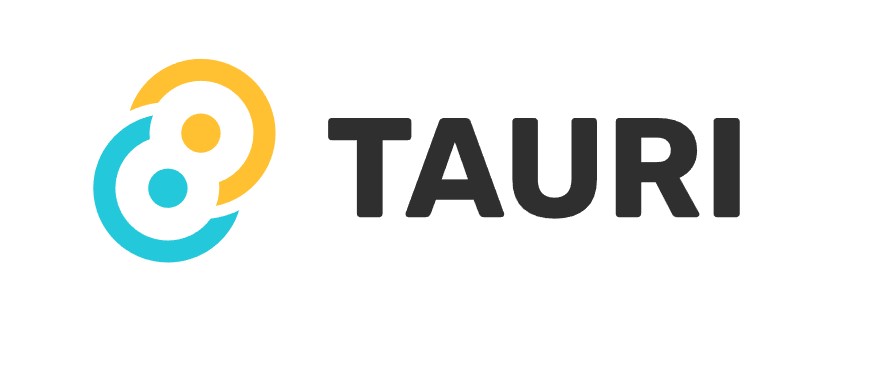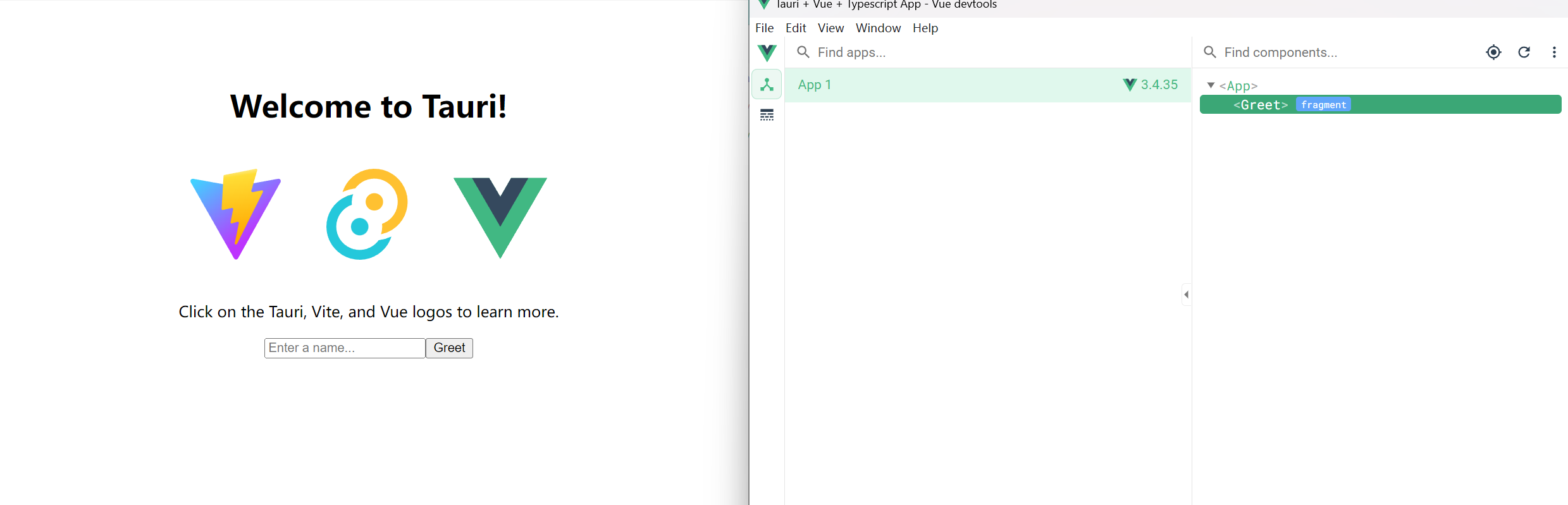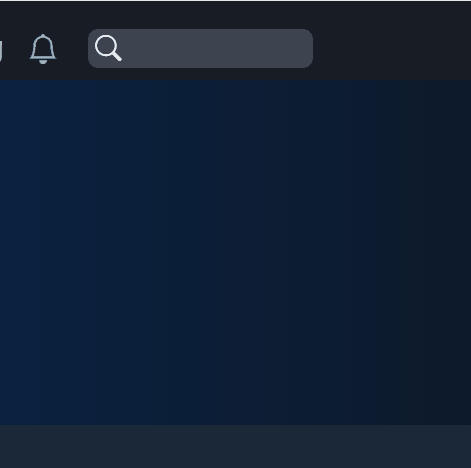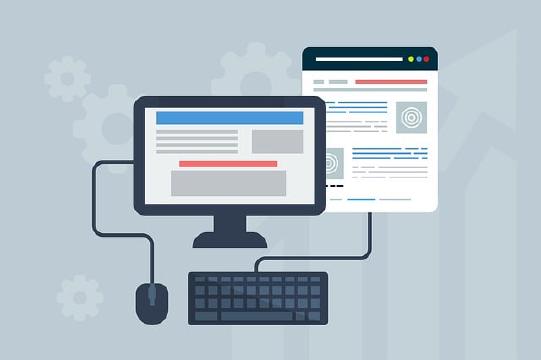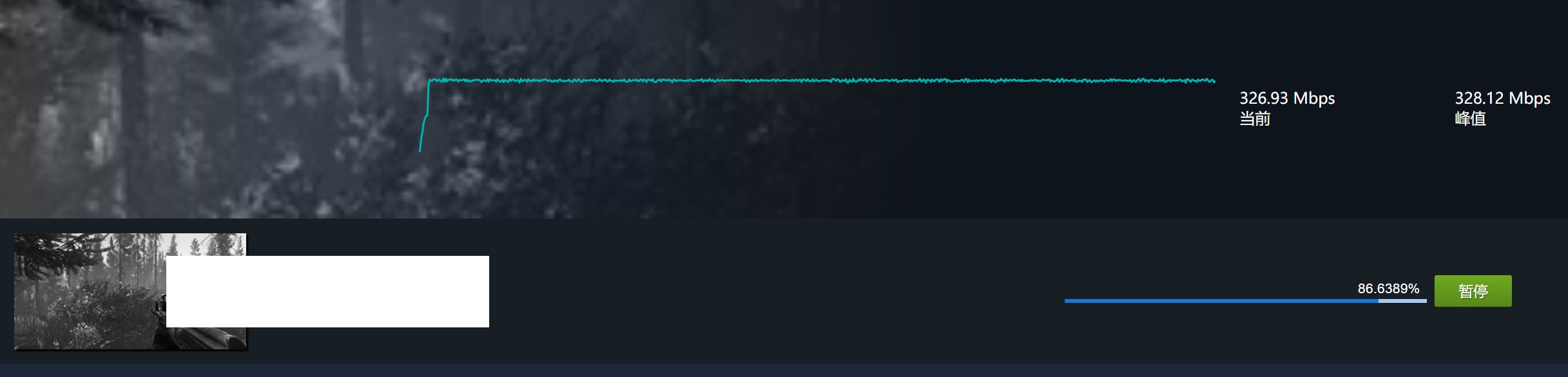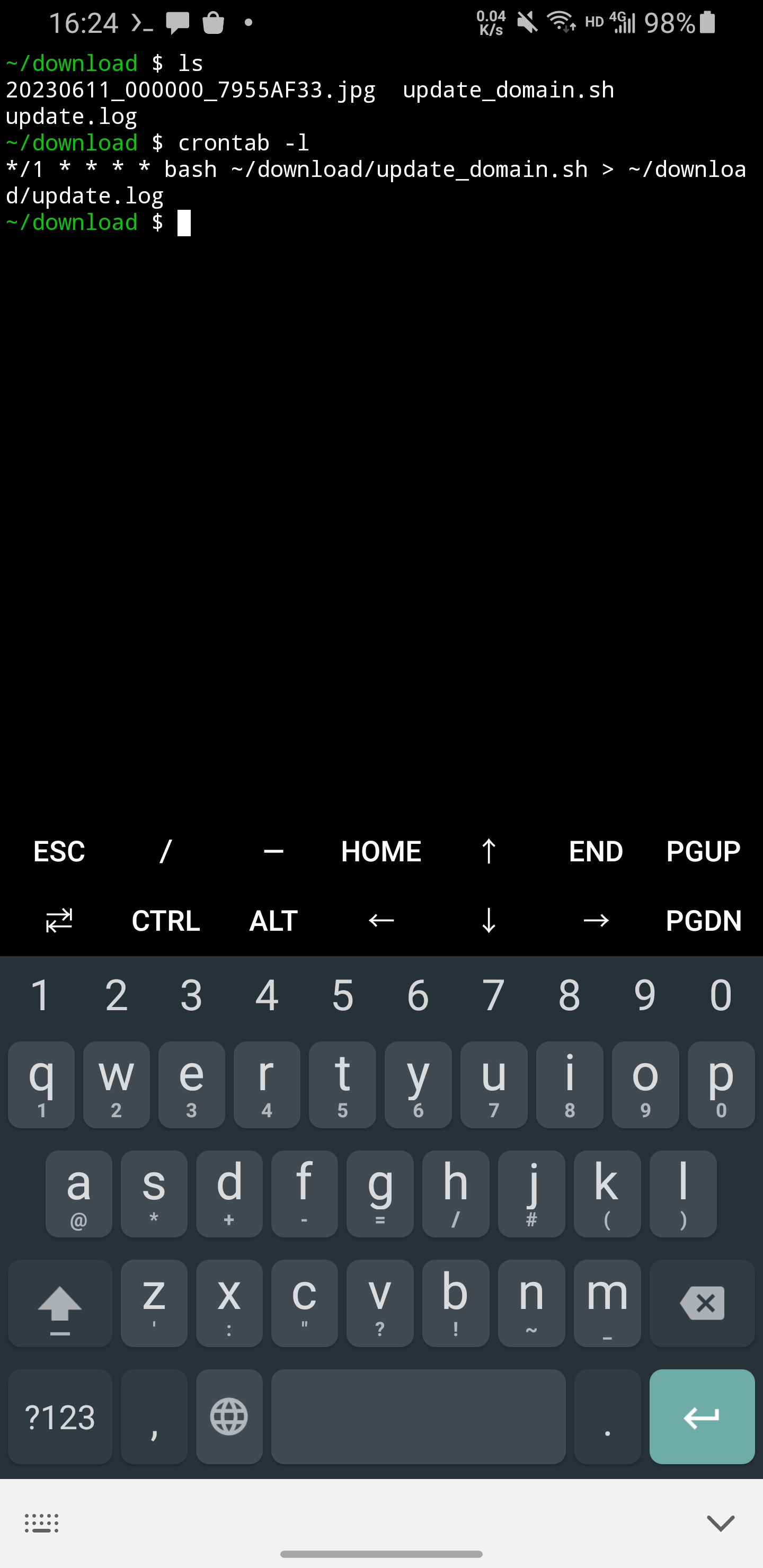本文將演示如何在 Electron 中快速實現一個標題欄,可以捲起,拖動,並帶你進一步瞭解 Electron 的 bug。
隱藏默認標題欄
在你創建 BrowserWindow 的方法中,指定以下參數:
1function createWindow() {
2 if (prod) Menu.setApplicationMenu(null);
3 mainWindow = new BrowserWindow({
4 titleBarStyle: dev ? 'default' : 'hiddenInset',
5 titleBarOverlay: true,
6 frame: false,
7 // ...
編寫自己的標題欄
現在默認的標題欄已經消失了,你應該編寫一個 div,作爲自己的標題欄。這個 div 和其它 div 沒什麼兩樣,除了它要支持以下三種東西:
- 可以拖動
- 可以捲起
- 有一個紅綠燈組件(捲起/放下,最大化,最小化,關閉)
1 <div className="title-bar">
2 <div className="logo-and-name"><img src="public/assets/icon.ico" alt="logo" />My Application</div>
3 <div className="traffic-light">
4 <MinMaxClose /> <!-- MinMaxClose 你可以自己實現,四個按鈕,捲起/放下,最大化,最小化,關閉 -->
5 </div>
6</div>
拖動
編寫一個 Drag 組件,它的所有 children 都可以拖動。
1import * as React from "react";
2import { HTMLAttributes } from "react";
3import nconsole from "_rutils/nconsole";
4
5interface DragProps extends HTMLAttributes<HTMLDivElement> {
6 children: React.ReactNode;
7}
8
9function Drag(props: DragProps) {
10 const { children, ...rest } = props;
11 const stopMove = () => {
12 window.ipcAPI?.initMoveWindow(false);
13 };
14
15 const startMove = (e: React.SyntheticEvent<HTMLDivElement>) => {
16 let elementDraggable = true;
17
18 if (e.target instanceof HTMLInputElement // 輸入框,按鈕等不能拖動,可以自由添加不希望拖動的組件
19 || e.target instanceof HTMLButtonElement
20 || e.target instanceof HTMLTextAreaElement
21 ) {
22 elementDraggable = false;
23 }
24
25 if (elementDraggable) {
26 window.ipcAPI?.initMoveWindow(true);
27 window.ipcAPI?.moveWindow();
28 }
29 };
30
31 return (
32 <div
33 {...rest}
34 onMouseDown={(e) => startMove(e)}
35 onMouseUp={(e) => stopMove()}
36 >
37 { children }
38 </div>
39 );
40}
41
42export default Drag;
這個window.ipcAPI?.initMoveWindow(true); window.ipcAPI?.moveWindow(); 是什麼呢?
1function initMoveWindow(moveState: boolean) {
2 ipcRenderer.send('window-move-init', moveState);
3}
4
5function moveWindow() {
6 ipcRenderer.send('window-move');
7}
使用 ipcMain 來控制窗口移動
來看看 window-move-init and window-move 做了什麼。
window-move-init會在你點擊標題欄的瞬間調用,它告訴 electron:“準備移動!”window-move會在你鼠標移動的每一幀調用
把以下代碼放到你的 main.ts 或者其它能夠調用 ipcMain.on 的位置。
1
2let winStartPosition = { x: 0, y: 0 };
3let mouseStartPosition = { x: 0, y: 0 };
4let size = [0, 0];
5let ready2move = false;
6let movingInterval: string | number | NodeJS.Timeout | null | undefined;
7
8ipcMain.on("window-move-init", (e, moveState: boolean) => {
9 if (moveState) {
10 const winPosition = win.getPosition();
11 winStartPosition = { x: winPosition[0], y: winPosition[1] };
12 mouseStartPosition = screen.getCursorScreenPoint();
13 size = win.getSize();
14 } else {
15 if (movingInterval) clearInterval(movingInterval);
16 movingInterval = null;
17 }
18 ready2move = moveState;
19});
20
21ipcMain.on("window-move", (e) => {
22 if (ready2move) {
23 if (movingInterval) {
24 clearInterval(movingInterval);
25 }
26 // 使用 setInterval 是爲了解決鼠標移動太快離開窗口,導致 mouseMove 事件丟失的問題
27 movingInterval = setInterval(() => {
28 // 實時更新位置
29 const cursorPosition = screen.getCursorScreenPoint();
30 const x = winStartPosition.x + cursorPosition.x - mouseStartPosition.x;
31 const y = winStartPosition.y + cursorPosition.y - mouseStartPosition.y;
32 // 你必須用 setBounds,而不能用 setPosition,否則窗口會慢慢變大,這就是我說的 electron 的 bug,至今不修復
33 win.setBounds({ // win 就是你的 mainWindow,本示例中沒有體現
34 x,
35 y,
36 width: size[0],
37 height: size[1],
38 });
39 }, 1); // 1ms 並不會導致你的 app 性能變慢
40 } else {
41 if (movingInterval) clearInterval(movingInterval);
42 movingInterval = null;
43 }
44});
最終爲了防止出現不可預料的問題,應該在點擊右鍵或者按 ESC 的時候,取消拖動
1export function APP() {
2 useEffect(() => {
3 // 某些異常場合按 ESC 停止拖動
4 const dragFallBack = (e: KeyboardEvent) => {
5 if (e.key === "Escape") {
6 window.ipcAPI?.initMoveWindow(false);
7 }
8 };
9 window.addEventListener("keydown", dragFallBack);
10 return () => {
11 window.removeEventListener("keydown", dragFallBack);
12 };
13 }, []);
14
15 return (
16 <section style={{ height: "100%" }} onContextMenu={() => window.ipcAPI?.initMoveWindow(false)}>
17 )
18}
好了,現在試試看拖動效果吧!
捲起
捲起比較簡單,和拖動同理,也是利用 ipcMain 來控制窗口。不同的是,捲起放下使用同一個按鈕,因此你應該記錄當前是捲起或者放下。
renderer
1<div className="traffic-light"> <!-- 在標題欄中增加捲起/放下,最大化/最小化,關閉的邏輯 -->
2 <MinMaxClose
3 scrollButtonStatus={trafficLightScrollButtonStatus}
4 onScrollClick={() => {
5 window.ipcAPI?.titleScrollToggle();
6 }}
7 onMinimize={() => {
8 window.ipcAPI?.mainWindowControl('minimize');
9 }}
10 onMaximize={() => window.ipcAPI?.mainWindowControl('maximize')}
11 onClose={() => alertAndClose()}
12 />
13</div>
ipcMain 的實現
1let sizeForScroll = [0, 0];
2let alreadyScrollUp = false;
3
4ipcMain.handle("is-window-maximized", (e) => {
5 return win.isMaximized();
6});
7
8ipcMain.handle("is-window-scrolled-up", (e) => {
9 return win.getSize()[1] <= 50;
10});
11
12const scroll = (method: string) => {
13 if (method === "up") {
14 if (alreadyScrollUp) {
15 return;
16 }
17 sizeForScroll = win.getSize();
18 // logger.log("current size: " + sizeForScroll[0] + ", " + sizeForScroll[1]);
19 win.setSize(sizeForScroll[0], titleBarHeight, true);
20 alreadyScrollUp = true;
21 return;
22 }
23 alreadyScrollUp = false;
24 // 使用當前寬度,和捲起前的高度
25 win.setSize(win.getSize()[0], sizeForScroll[1], true);
26};
27
28// 滾輪調用,會瞬間多次調用
29ipcMain.on("title-scroll", (e, method: string) => {
30 scroll(method);
31});
32
33// 按鈕調用
34ipcMain.on("title-scroll-toggle", (e) => {
35 if (alreadyScrollUp) {
36 // 放下
37 alreadyScrollUp = false;
38 // 使用當前寬度,和捲起前的高度
39 win.setSize(win.getSize()[0], sizeForScroll[1], true);
40 return;
41 }
42 // 捲起
43 sizeForScroll = win.getSize();
44 // logger.log("current size: " + sizeForScroll[0] + ", " + sizeForScroll[1]);
45 win.setSize(sizeForScroll[0], titleBarHeight, true);
46 alreadyScrollUp = true;
47});
完成
好了。以上並不是完整的代碼,但是它包含了一種解決問題的思路。到此,你應該可以實現封面圖中的效果了。